General Questions
Both the LOOKEE Ring and LOOKEE Ring Pro have the same design, functions, and features — including continuous oxygen and pulse monitoring, vibration alerts, and Bluetooth connection to the ViHealth app.
The only difference is that the LOOKEE Ring Pro includes a PC Data Cable, which allows you to export and view your detailed data reports on a computer (Windows/MAC) using the O2 Insight Pro software.
If you don’t need computer export capability, the standard LOOKEE Ring offers the same performance and accuracy.
No. The screen on the LOOKEE Ring and LOOKEE Ring Pro automatically turns off after a few seconds to save battery power. This is the normal behavior and cannot be changed through the app or device settings.
However, if the device is connected to the ViHealth app for real-time monitoring, the screen will remain on while the session is active within the app.
If the band feels loose, try wearing the ring on a slightly thicker finger for a better fit. You can also use a soft silicone ring spacer or insert (commonly available online) to improve fit and comfort.
⚠️ Avoid using tissue, paper, or any hard material inside the ring, as this can interfere with the sensors and may damage the device. If you use a spacer, make sure it doesn’t cover or block the sensors on the ring.
Press the side button on the LOOKEE Ring (or Ring Pro) once to wake up the display. If the screen doesn’t turn on immediately, hold the button for a second to ensure the device is powered on.
Both the LOOKEE Ring and LOOKEE Ring Pro measure continuously, collecting oxygen and pulse data every 8 milliseconds and updating the display every second in real time.
Both models can store up to 4 recording sessions, each lasting up to 10 hours. When storage is full, older data will automatically be overwritten by new recordings.
Yes. You can connect multiple LOOKEE Rings or LOOKEE Ring Pros using the same ViHealth app. To avoid connection issues, make sure only the device you’re using is powered on before pairing.
No. Do not connect the ring through your phone’s Bluetooth menu. Always pair and manage your LOOKEE device through the ViHealth app.
The LOOKEE Ring and LOOKEE Ring Pro can track both oxygen saturation (SpO₂) and heart rate, but only the SpO₂ level supports a vibration alarm when your oxygen drops below a set threshold.
To adjust the oxygen alert:
- Make sure your device is connected in the ViHealth app under Profile.
- Tap the small arrow ( > ) beside your connected LOOKEE Ring.
- In the Settings menu select SpO₂ threshold
- Adjust the SpO₂ threshold to your desired level.
The vibration alert will activate when your oxygen level falls below this setting.
To turn off the vibration alert, follow the same steps as adjusting the oxygen threshold:
- Open the ViHealth app and make sure your LOOKEE Ring is connected under Profile.
- Tap the small arrow ( > ) beside your connected device to open Settings.
- Toggle the SWITCH off to disable the vibration alert on the ring.
Once turned off, the device will continue to track your oxygen and pulse levels silently, without any vibration alerts.
Yes. After syncing your data to the app, look for orange triangles (▲) on the graph — each indicates when the vibration alert was activated due to an oxygen drop or pulse irregularity.
Troubleshooting
To restart your device, press and hold the side button for about 10 seconds until the screen turns off. Once it’s off, press the button again to turn it back on.
- Turn on Bluetooth and open the ViHealth app.
- Ensure your LOOKEE Ring is powered on.
- Once detected, it will appear as Connected under your profile.
- Go to the History tab — data transfer will begin automatically, showing progress such as “1 of 4,” “2 of 4,” etc., until all sessions are downloaded.
- Make sure Bluetooth is enabled.
- Turn off Bluetooth on any other phone or tablet that might still be paired to the ring.
- Force-close and reopen the ViHealth app.
- Restart your phone if the issue persists.
This can happen if the ring was worn too loosely or too tightly, causing the sensor to lose contact. Ensure the ring fits snugly but comfortably, with the sensor area flush against the skin. If problems continue, contact support@LookeeTech.com
If your LOOKEE Ring or Ring Pro is still within the 1-year warranty period and no longer charges properly, please contact LOOKEE Support at support@LookeeTech.com
Understanding Your Data
Normal Oxygen Levels:
Typical blood oxygen (SpO₂) levels are 95%–100%. Levels below 90% may indicate low oxygen (hypoxemia).
- Safe range: 90% and above
- Borderline: Around 88% (±2% margin)
- Critical: 80% or below
O₂ Score (0–10):
Shows how stable your oxygen levels were during the session.
- 1–4 → Critical
- 5–6 → Low
- 7–8 → Good
- 9–10 → Excellent Calculated from frequency, depth, and duration of oxygen drops.
Drops per Hour (ODI / AHI):
Measures the number of oxygen desaturations (drops) per hour — typically a 3% or 4% dropfrom your baseline.
- ≥3% drop → AASM standard
- ≥4% drop → CMS/Medicare standard
OSA Severity:
- None/Minimal: <5 per hour
- Mild: 5–14 per hour
- Moderate: 15–29 per hour
- Severe: ≥30 per hour
<90% Time:
Shows how long your oxygen stayed below 90% during monitoring.
A 3% or 4% desaturation marks a brief oxygen drop from your baseline (e.g., 93% → 87% = one 6% drop).
Tracking these helps detect potential breathing irregularities, such as sleep apnea events.
The motion graph tracks movement during monitoring.
It helps you see whether oxygen or pulse changes were caused by movement or by actual physiological fluctuations.