General Questions
The screen automatically turns off after a few seconds to save power. However, if you prefer to keep the screen always on, you can change the display mode from “Standard” to “Always On” in the device settings.
If the band feels loose, you can try wearing the ring on a slightly thicker finger for a better fit. Some users also purchase soft silicone ring spacers or inserts (commonly available online) to help improve fit and comfort. ⚠️ Avoid using tissue, paper, or any hard material inside the ring, as this may affect sensor accuracy and could damage the device. If you use any spacer, make sure it does not cover or block the sensors on the ring.
Tap the touch key on the device to wake the display.
The LOOKEE O2 Ring continuously collects data every 8 milliseconds and updates the displayed results every second for real-time oxygen and pulse tracking. The measurement frequency cannot be manually changed.
The O2 Ring can store up to 4 recordings, each lasting up to 10 hours. Once the memory is full, older data will be overwritten automatically.
Yes, you can connect multiple LOOKEE O2 devices using the same ViHealth app. Make sure to turn off the LOOKEE device not in use before connecting another to avoid confusion in data synchronization.
No. Do not pair from your phone’s Bluetooth settings. Always pair and connect through the ViHealth app only.
In the app, go to Profile → Device → Arrow beside your connected O2 Ring to open Settings. - Under O₂ Reminder, adjust the oxygen alert threshold. - Under PR Reminder, adjust the pulse rate alert threshold.
In the ViHealth app, go to Device Settings → O₂ Reminder / PR Reminder, and toggle off 'Reminder on Device' to disable vibration alerts. Note: “Reminder on Dashboard” refers to the sound alarm within the application itself.
Yes. Once your data is synced to the app, you can see each time the vibration alert was triggered. Small orange triangles (▲) appear on the graph to indicate when the device vibrated in response to drops in oxygen level or irregular pulse readings.
Troubleshooting
- While it’s charging, press and hold the circular button for about 10 seconds until the screen turns off.
- Unplug the charging cable — the device will automatically restart once disconnected.
Turn on Bluetooth and open the ViHealth app. Make sure your O2 Ring is powered on. Once the app detects your device, it will appear as Connected under your profile. Then, switch to the History tab — the app will automatically begin downloading your data from the device, showing progress as “1 of 4,” “2 of 4,” and so on, until all recordings are transferred.
1. Make sure Bluetooth is enabled on your phone. 2. Turn off Bluetooth on any other phone or tablet that may have previously connected to the ring, and force-close the ViHealth app on those devices. 3. Close and reopen the ViHealth app on your current phone to refresh the connection. 4. Restart your phone if the device still isn’t detected.
This may happen if the ring was worn too loosely or too tightly, preventing the sensor from continuously detecting valid data. Please try again for another night, ensuring the ring fits snugly but comfortably on your finger. If the issue persists, please contact us at support@LookeeTech.com.
Restart your phone, ensure Bluetooth is turned on, and reopen the ViHealth app. If still not connecting, unpair the ring from the app and reconnect it.
If your device is still under warranty, please contact LOOKEE Support at support@LookeeTech.com for assistance or replacement.
Understanding Your Data
Normal Oxygen Levels:
Healthy individuals typically have oxygen saturation between 95%–100%. Levels below 90% may indicate hypoxemia (low oxygen in the blood).
- Safe range: 90% and above
- Borderline: Around 88% (considering ±2% accuracy tolerance)
- Critical: 80% or below — this can strain the heart and lungs and may lead to cardiovascular complications if persistent.
O₂ Score (0–10):
Represents overall oxygen stability during sleep.
- 1–4: Critical
- 5–6: Low
- 7–8: Good
- 9–10: Excellent
Calculated based on frequency, depth, and duration of oxygen drops throughout the session.
Drops per Hour (ODI / AHI):
Measures the number of oxygen desaturation events per hour — when your oxygen drops by 3% or 4% from baseline.
- ≥3% drop → AASM standard
- ≥4% drop → CMS/Medicare standard
OSA Severity:
- None/Minimal: <5 per hour
- Mild: 5–14 per hour
- Moderate: 15–29 per hour
- Severe: ≥30 per hour
<90% Time:
Total duration where oxygen saturation was below 90% during the monitoring session.
A 3% or 4% drop indicates a measurable oxygen desaturation event — a temporary decline in oxygen levels compared to your stable baseline. For example, if your oxygen readings go from 93% → 87%, that’s a 6% drop, which counts as one desaturation event. Tracking these helps identify breathing irregularities, such as those caused by sleep apnea or respiratory issues.
The motion graph detects physical movement during your session. It helps identify whether oxygen or pulse changes were influenced by body movements or actual physiological variations.